|
|
Adding New Controls to an Entry/Edit Form
New controls can be added to all Entry/Edit Form. These
controls will seamlessly integrate into the data for that form and be
available for data entry, reporting, filtering, sorting, etc. As an example,
the Employee Entry/Edit form is shown below. Two custom fields have been
added by the user: RTK (Right To Know) and Relative.
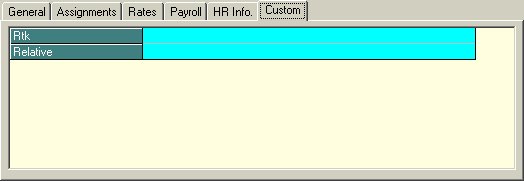
If you were to add another new control to the above tab,
it would appear as the third line in the grid. The process for adding
a new control is simple:
- Right click on the heading of the Custom tab.
- Select Custom Field from the menu.
- Click on New in the resulting dialog box.
- Complete the dialog shown below:
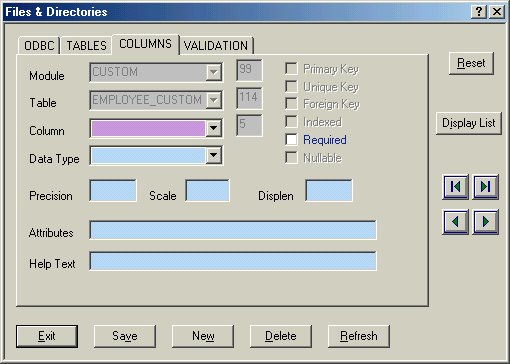
Column: Enter the name of the new field.
Only alpha-numeric characters are allowed, with no spaces.
Data Type: Select whether this data is
going to be numeric, character, date/time, etc. Your choices are Binary,
Boolean, Char, Char Int, Character, Counter, Currency, DateTime, Double,
Float, Integer, Integer DAI, Memo, Numeric, Short, ShortHam, TinyInt,
and VarChar.
Precision: Enter the length of the field.
Scale: Enter the scale of the field.
DispLen: Enter the number of characters
that you want available for data entry on the screen.
|